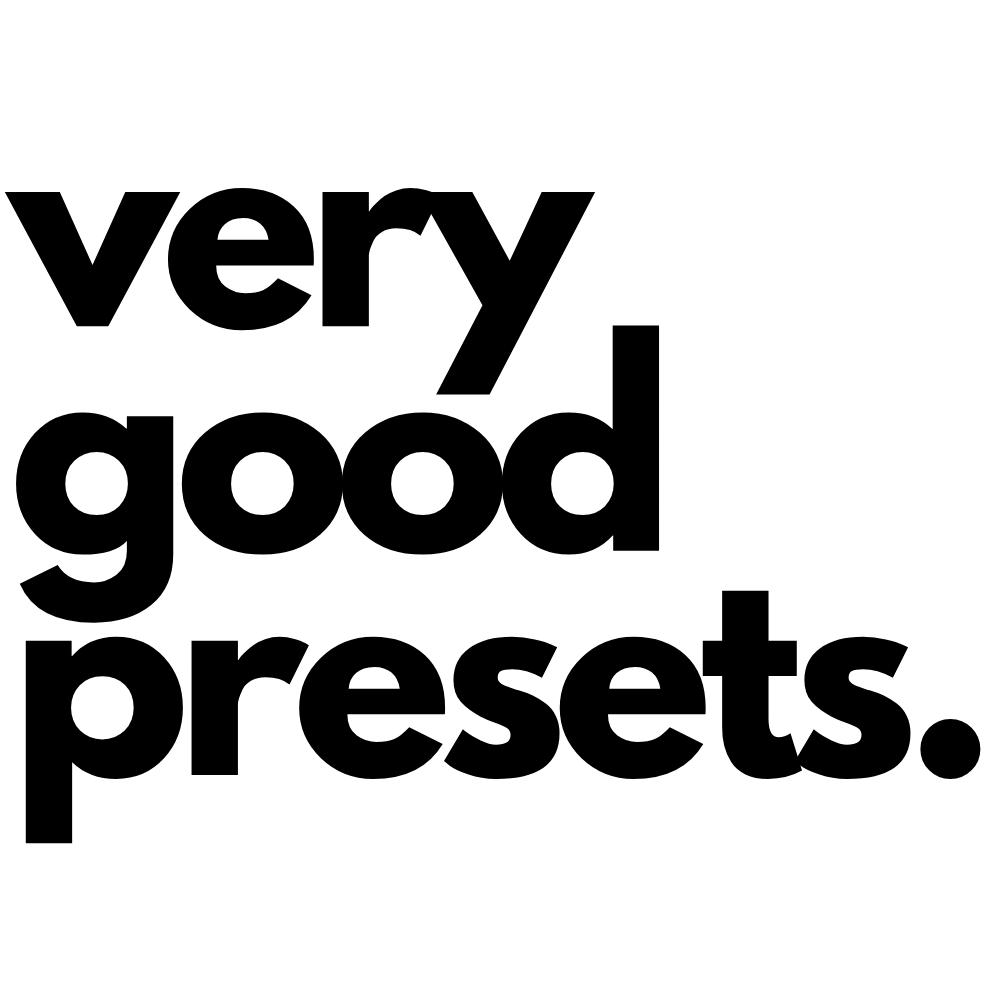Capture One Pro Mac
Download and unzip the folder.
Open Finder. On top toolbar click “GO.”
HOLD down the “option” key and click on “Library.”
This is a hidden folder and this step is required to install correctly.
Navigate In Finder to “Application Support” / “Capture One” / “Styles”
Copy the unzipped folder that matches your version of Capture One (21 and older / 22 and newer) into the “Styles” folder. NOTE: Only Portra 400 and Portra 800 support version of Capture One prior to 22.
Note, that the folder tree you create in the “Presets and Styles” folder will be the folder tree you see in Capture One under the Styles and Presets tool. This is why we add the preset pack into the finder and not just through Capture One “add preset” option.
Launch Capture One and navigate to “Styles and Presets” / “Custom Styles”
Enjoy!
Capture One Pro Windows
Download and unzip the folder.
Find the below folder path on your PC:
C:\Users\username\AppData\Local\CaptureOne\Styles50
Copy unzipped VGP into this folder.
Note, that the folder structure you create under the “Presets” folder, will be the one that you see in Capture One under the Styles and Presets tool.
Launch Capture One and navigate to “Styles and Presets” / “Custom Styles”
Enjoy!